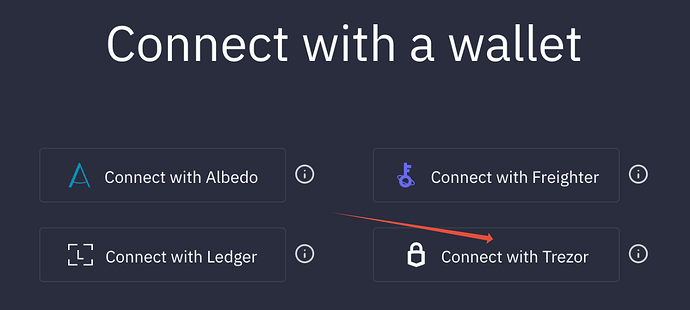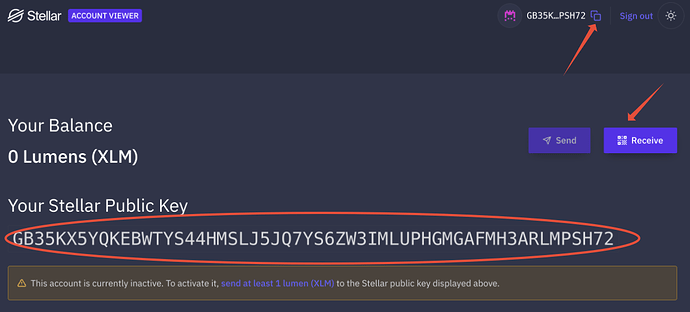Receiving stellar XLM to trezor 1 thru trezor suite
Hi @walphiljr,
Stellar (XLM) is supported in Trezor devices, however, it is not natively supported in Trezor Suite. It means that you need to use 3rd party application that supports Trezor devices and also desired cryptocurrency. For Stellar you can use Account Viewer or Exodus.
After you connect Trezor to the desired wallet, XLM receiving address will be generated and you can send your XLM to this address. The address is generated from the recovery seed stored in your Trezor (and passphrase if you use this feature).
Hi,
I need more help on this. Once my account viewer is connected to trezor, I sent out the lumens (.5 to start) I don’t see XLM receiving address being generated in Trezor suite. I don’t know how to generate this receiving address using passphrase.
Thank you.
Hi @by1,
Stellar (XLM) is supported in Trezor devices, however, it is not natively supported in Trezor Suite. It means that you need to use 3rd party application that supports Trezor devices and also desired cryptocurrency. For Stellar you can use Account Viewer or Exodus. I recommend Account Viewer as you don’t need to install a standalone application (it is a webservice) and it is also easier to manage as it is much simpler than Exodus.
After you connect Trezor to the desired app XLM receiving address will be generated and you can send your XLM to this address. The address is generated from the recovery seed stored in your Trezor (and passphrase if you use this feature).
Please, follow these steps to connect Trezor to Account Viewer:
- Go to https://accountviewer.stellar.org/ and select “Connect with Trezor”:
- Follow the directions on the screen to export the public keys from Trezor. You can use a passphrase if you want. However remember that if you use passphrase, the address that will be generated is generated from combination of recovery seed and entered passphrase. It means, that you need to enter exactly the same passphrase again if you want to manage funds that are stored on the address. I highly recommend learning and fully understanding how this feature works if you want to use it. In case you don’t want to use it, leave the field for passphrase absolutely empty (even without “space” as it is also a valid character)
You can read more about passphrase here: https://trezor.io/learn/a/passphrases-and-hidden-wallets
and also in this post on our Trezor Blog: Passphrase — the Ultimate Protection for Your Accounts | by SatoshiLabs | Trezor Blog
- After exporting public keys your XLM address will be displayed:
You can also display QR code for this address with the “Receive” button and copy it to the clipboard with the icon next to “sign out” in the top right corner.
I can recommend sending a small test amount of XLM first, if everything goes smoothly you can send the rest.
Great support! thank you so much for taking the time to show me the steps.
I am able to follow what you are saying, except for the following:
I just don’t see XLM receiving address is generated. I followed the trezor prompts using standard wallet, and press the send button in account viewer. Stellar network gives me a report saying it’s successful sent (actually to my public address. I believe it’s a mistake. I don’t know my trezor generated xlm receiving address). Nothing shows up in my trezor wallet. Dont know how to go from here.
As mentioned in the previous post, the receiving XLM address is displayed after you connect your Trezor to Account Viewer:
- After exporting public keys your XLM address will be displayed:
You can also display QR code for this address with the “Receive” button and copy it to the clipboard with the icon next to “sign out” in the top right corner.
excellent. Thank you so much for the guidance. I believe there’s no mistake made about receiving address. That’s exactly what I did. I don’t receive my XLM in the trazor wallet. I sent twice, .5 lumen each. I am in touch with trezor support team. They can’t tell me why.
I think I know why. To receive XLM in trezor, I need to click receive button rather than send button. That makes the difference. I will try that. My oversight.
I am sorry for the rounds of replies. I think I finally wrapped my head around this. Account viewer is a trezor bridge software. It allows me to receive from and send to an exchange. The trezor suite manages xlm is via account viewer. Did I get it correct? At first, I felt the account viewer puts xlm in no man’s territory. Sorry for so much confusion. It’s part of learning curve. Thank you for your time.
No.
Suite supports 14 coins natively, those are used directly via Trezor Suite.
Other coins, like XLM are supported via 3rd party apss (Such as account viewer).
They are different apps but doing the same thing, accessing your Trezor addresses for different coins.
You can also manage XLM via Exodus as you have bent told in the previous posts.
Your whole issue is that you misinterpreted Send/Receive buttons, you have also sent XLM to yourself (same send and receive address, you did not lose anything),
If you want to Receive, click receive and give this address to someone who sends you the XLM or do it yourself wherever your XLM is (exchange, other wallet etc.)
If you want to send, then click Send and put in some destination address.