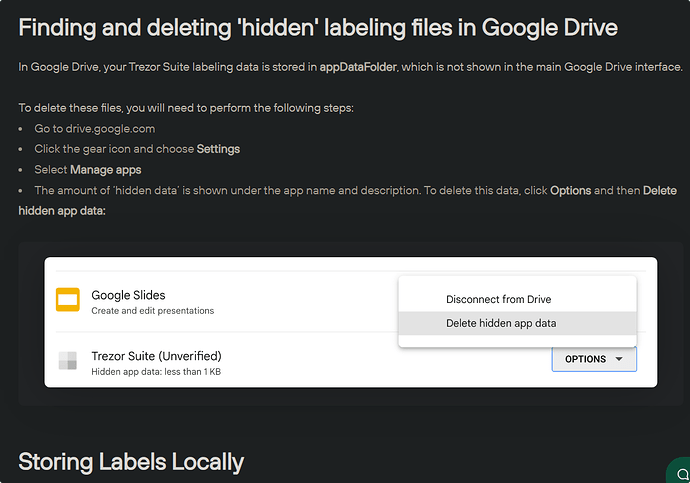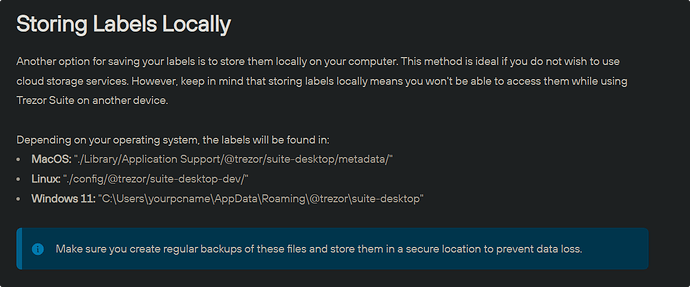I would like to move my transaction labels from Dropbox to Google Drive, but I can’t figure out how to do it. If I disconnect Trezor Suite from Dropbox and then connect it to Google Drive, the labels aren’t automatically transferred (the labels disappear from all my transactions). If I reconnect it to Dropbox, the labels are still there. Is there any way to move/copy the labels to Google Drive?
I haven’t tried to move the labels from Dropbox to Google Drive myself (I use Google Drive) but it should be as simple as copying the labels from /Apps/TREZOR on Dropbox to the same directory on Google Drive, after you’ve switched to Google Drive.
After all, these are meant to be backed up so they should then be possible to restore.
See more here, under paragraph Storing labels on Dropbox or Google Drive.
Google Drive doesn’t make the folder visible/accessible.
Right, I see that now. Google Drive doesn’t allow you to view or interact with the hidden directory, it seems, other than disconnect the files or delete them. And Trezor Suite doesn’t offer any interactions with these files either, as far as I can see.
So you’d have to ask an official Support representative how to interact with the label files in this directory. I’d be interesting in an answer to that too.
There’s always the possibility to store the labels locally on your harddisk.
If you copy the files from Dropbox to the local directory on your harddisk, and then set Trezor Suite to use that local directory, then it should work. Maybe if you later set Trezor Suite to use Google Drive it’ll copy the local files to Google Drive, but I haven’t tried it so I’m not sure.
Here’s what I tried: I changed the label location from Dropbox to local directory. I then exited Trezor Suite and copied the label files from Dropbox to the local directory. When I logged in to Trezor Suite again, it displayed “Error: Failed to load labelling data: Unsupported state or unable to authenticate data.”
How do I contact an official support representative? They seem to do a good job of hiding any contact info on the website.
Click on the Support link on the top of this forum. Then engage the ChatBot and say you want to talk with a real person.
When you’ve submitted a ticket, you’ll receive an email with the Ticket ID. Please post that Ticket ID here in a post. Nothing else in that post besides “My Ticket ID is [number]”.
You just need to go to settings, Labes and select Local storage and select the file, now you just removed it from dropbox.
My ticket number is 180396.
I’m still liaising with Trezor Support on this issue, because they haven’t correctly understood the situation.
If you go to Settings > Labels and select Local Storage, it doesn’t ask you to select a file. Instead, it creates a new file (under %AppData%@trezor\suite-desktop\metadata), but only after you create a new label. Of course, you then no longer have any of your old labels.
If you manually copy your existing label files from Dropbox to %AppData%@trezor\suite-desktop\metadata, Trezor Suite can’t read the files. It displays the message “Error: Failed to load labelling data: Unsupported state or unable to authenticate data.”
No solution yet, but I found another discussion that explains why the error occurs:
Not allowed to post links here, so string this together:
github .com/trezor/trezor-suite/issues/5343
Support just confirmed there’s no solution at present, because this bug is unresolved:
github .com/trezor/trezor-suite/issues/5343
Thanks for the feedback of the bug. I learned something new today too.