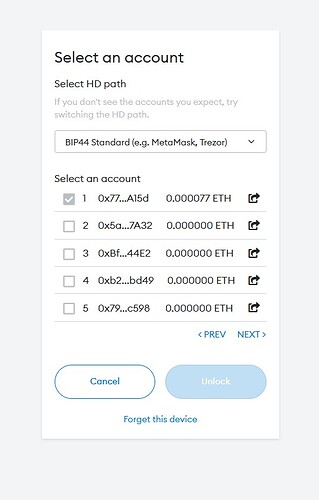I had to get a new Model T because my old one went bad (confirmed through support). I also set up my MetaMask on a new computer. I started the process to connect a hardware wallet and can not get passed the Select An Account Screen. My account shows and is check marked but it will not allow me to connect. It won’t let me check on uncheck or connect. I am stuck at this step.
That looks exactly like what would happen if you already had that account added.
Did you maybe restore the Metamask with your Trezor seed?
“Did you maybe restore the Metamask with your Trezor seed?”
Yes
Well, congratulations, your Trezor is now technically a hot wallet.
You will need to create a new seed and move all your assets to it. If you only use Metamask, this is relatively easy: the Metamask hot wallet can now control your funds, so you would wipe Trezor from Suite, set up a new seed and properly back it up (taking care to never enter it into a digital device this time), then add a new Trezor account to Metamask and send everything to the new address.
If you hold other assets such as Bitcoin, it’s going to be a little more complicated: you can either send them to an exchange first and then back after you create the new seed; or use the same Trezor to generate the new addresses, recover the old seed to send the funds, and then recover again the new seed and start using it.
Is there documentation to walk me through this? What about coins I have staked under this wallet address?
So, let me see if I understand this. I am going to set up a new MetaMask wallet. Write down my seed phrase in my safe place.
Send all my coins to that wallet.
Wipe the Trezor from Suite then connect my Trezor to the new wallet.
How do I Wipe the Trezor from Suite?
after you send coins away, you will wipe your Trezor (in Suite, Settings, Device, Factory reset), create new seed, then send the coins back to this new Trezor wallet, then you can pair your Trezor to MM correctly: https://trezor.io/learn/a/metamask-and-trezor
No. Nothing of that sort.
Metamask has its own hot wallet that you are required to create (or restore) when setting up.
You already did this step, unfortunately with the Trezor seed.
This hot wallet is, obviously, hot, and you don’t have the benefits of hardware when using it.
You will start by wiping your Trezor, i.e., removing the seed from it.
Then you will create a new seed on Trezor, using the Trezor Suite. You will not be recovering anything, you will be creating a new wallet.
You will write down this Trezor-generated seed phrase and store it in your safe place.
When done, you will go to Metamask and pick “connect hardware wallet”. You will select the first address from the list, which will be a completely new address.
Then you will switch to the main Metamask account, which is a hot wallet with your original address. And you will send everything to the new address that comes from Trezor.
Next time you reinstall your PC and set up Metamask, you will first create a new Metamask account. You will rename this account to “DO NOT USE ME”, and never use it anything. Then you will go to “connect hardware wallet” and add your Trezor.
Unfortunately, you will need to un-stake, send to the other address, and restake. The alternative is to keep them in the hot wallet, if you think the risk of malware stealing the keys is low.